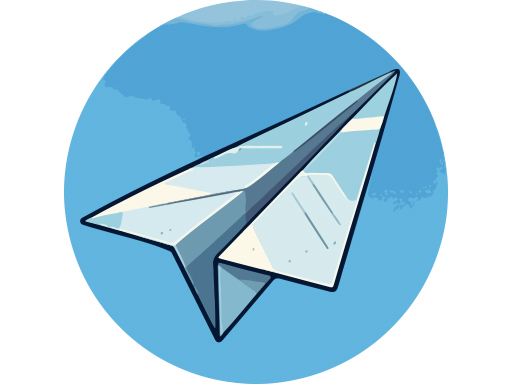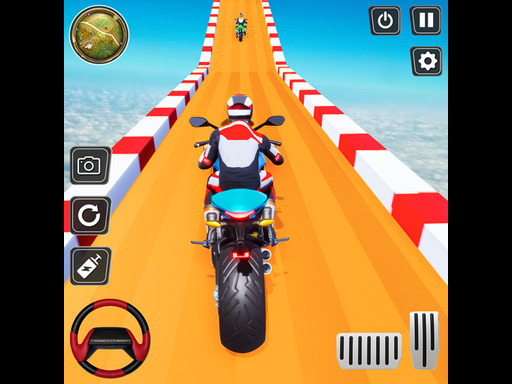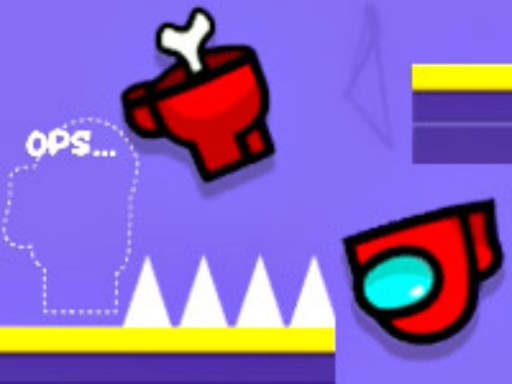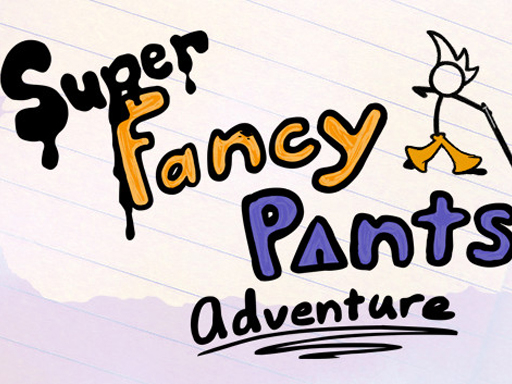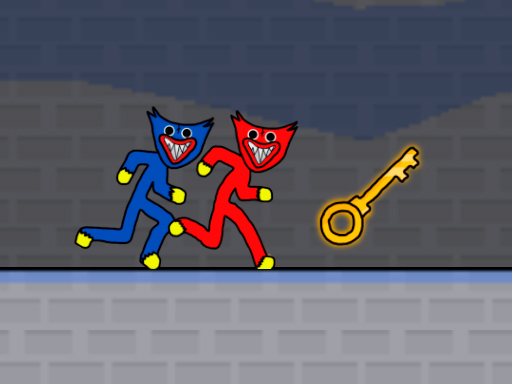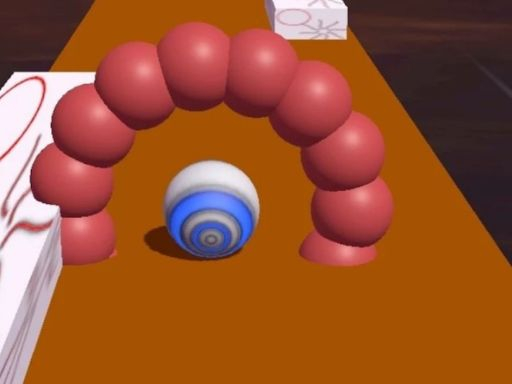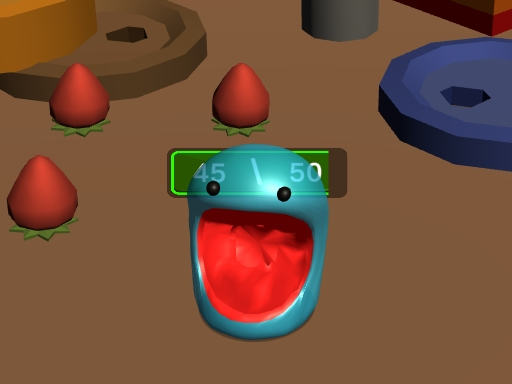Lag can be frustrating when playing HTML5 games, especially if you're in the middle of an intense match or trying to complete a difficult level. Unlike traditional PC or console games, HTML5 games rely on web browsers and internet connections, which can lead to performance issues. Here are some practical tips to reduce lag and enjoy a smoother gaming experience.
1. Optimize Your Browser Settings
Your web browser plays a crucial role in how HTML5 games perform. Optimizing browser settings can help reduce lag.
Steps:
Use a lightweight browser like Google Chrome, Mozilla Firefox, or Microsoft Edge.
Enable hardware acceleration in browser settings.
Clear cache and cookies regularly to free up resources.
Disable unnecessary extensions and plugins that may slow down performance.
2. Use a Stable Internet Connection
Since HTML5 games are browser-based, a strong and stable internet connection is essential.
Steps:
Connect to a wired Ethernet connection instead of Wi-Fi for a more stable experience.
If using Wi-Fi, ensure you're close to the router or use a 5GHz network for faster speeds.
Avoid downloading large files or streaming videos while playing.
Use a speed test tool to check your internet speed and reduce background bandwidth usage.
3. Close Unnecessary Background Applications
Running multiple applications at once can take up system resources, affecting game performance.
Steps:
Close unused tabs in your browser.
Exit applications like streaming services, file downloads, or chat apps.
Use Task Manager (Windows) or Activity Monitor (Mac) to close resource-heavy programs.
4. Update Your Browser and Graphics Drivers
Outdated browsers or graphics drivers can lead to performance issues.
Steps:
Ensure you are using the latest version of your browser.
Update your graphics drivers (NVIDIA, AMD, or Intel) for better GPU performance.
Enable WebGL and WebAssembly in browser settings for improved graphics rendering.
5. Lower Game Graphics Settings
Some HTML5 games offer in-game settings to adjust graphics and performance.
Steps:
Reduce resolution or switch to low graphics mode if available.
Disable animations, shadows, and other effects.
Play in fullscreen mode to reduce background distractions.
6. Enable Hardware Acceleration
Hardware acceleration allows your system's GPU to handle rendering instead of relying solely on the CPU.
Steps:
Open browser settings.
Search for "hardware acceleration" and enable it.
Restart the browser for changes to take effect.
7. Try a Different Browser
Some browsers are better optimized for HTML5 games than others.
Recommended Browsers:
Google Chrome – Best for general performance.
Mozilla Firefox – Lightweight and customizable.
Microsoft Edge – Fast and optimized for Windows users.
Opera GX – Designed for gaming with built-in performance boosters.
8. Disable Background Processes on Your Computer
Background processes can consume CPU and RAM, affecting gaming performance.
Steps:
Open Task Manager (Ctrl+Shift+Esc on Windows) or Activity Monitor on Mac.
Look for high CPU or RAM usage applications and close them.
Disable startup programs that you don’t need.
9. Use a Gaming Mode or Booster App
Some software can optimize your computer for gaming by reducing background processes.
Recommended Tools:
Razer Cortex – Frees up RAM and CPU for gaming.
Game Fire – Optimizes system resources.
Wise Game Booster – Helps improve gaming performance on low-end PCs.
10. Upgrade Your Hardware
If lag persists, upgrading your hardware might be necessary.
Suggested Upgrades:
Increase RAM (8GB+ recommended for better performance).
Upgrade to an SSD for faster loading times.
Use a dedicated graphics card instead of integrated graphics.
Conclusion
Reducing lag in HTML5 games requires a combination of browser optimization, stable internet connection, and system performance improvements. By following these steps, you can enjoy a smooth and seamless gaming experience without frustration. Try out these tips and see which ones work best for your setup!