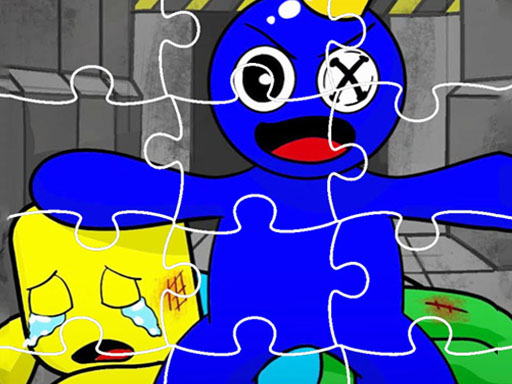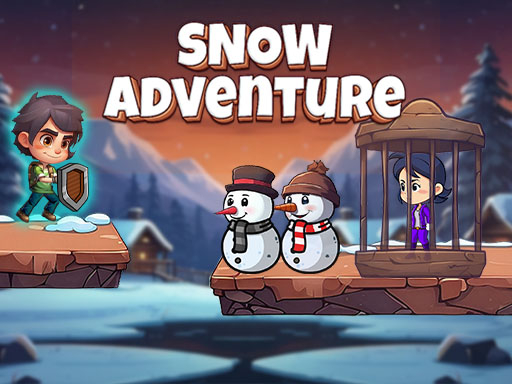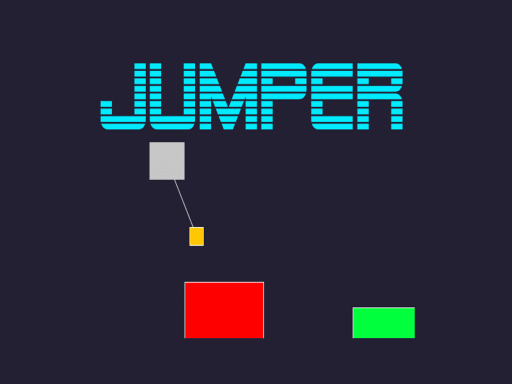HTML5 games have become a popular choice for casual gaming, offering instant access through web browsers without the need for downloads. But did you know you can take your HTML5 gaming experience to the next level by playing on a smart TV? Whether you're looking for a more immersive experience or want to enjoy multiplayer fun with friends, playing HTML5 games on the big screen is easier than you think. In this guide, we’ll explore different ways to play HTML5 games on your smart TV and optimize the experience.
1. Ways to Play HTML5 Games on a Smart TV
Using a Web Browser
Most modern smart TVs come equipped with a built-in web browser that supports HTML5. Here’s how to play games directly from the TV’s browser:
Open the web browser on your smart TV.
Navigate to an HTML5 gaming website such as Poki, Kongregate, or CrazyGames.
Select a game and start playing using your TV’s remote, a connected game controller, or a wireless mouse.
Screen Mirroring from a PC or Mobile Device
If your TV's browser is slow or unresponsive, you can use screen mirroring to play HTML5 games from another device:
For Android users: Use Google Cast or Miracast to mirror your phone screen to the TV.
For iPhone users: Use AirPlay if you have an Apple TV or an AirPlay-compatible smart TV.
For PC users: Use Chromecast, Miracast, or HDMI connection to mirror the screen onto your TV.
Using a Streaming Device
If your smart TV doesn’t support HTML5 games efficiently, you can use a streaming device like:
Amazon Fire Stick – Use the Silk or Firefox browser.
Chromecast with Google TV – Cast games from your mobile device or use the built-in browser.
Apple TV – Access HTML5 gaming sites via Safari.
Connecting a Gaming Console
Some gaming consoles, such as PlayStation and Xbox, include a web browser that supports HTML5 games. Simply launch the browser and access HTML5 gaming sites just as you would on a PC.
2. Best Controllers for HTML5 Gaming on Smart TVs
Playing HTML5 games with a TV remote can be challenging, but you can enhance control by using:
Bluetooth Game Controllers – Most smart TVs support PlayStation or Xbox controllers via Bluetooth.
Wireless Keyboards and Mice – Connect via USB or Bluetooth for easier navigation.
Mobile Phone as a Controller – Some smart TVs allow mobile phones to function as controllers through apps like Samsung SmartThings.
3. Optimizing Performance for Smooth Gameplay
Smart TVs are not designed primarily for gaming, so here are some tips to improve performance:
Use a Fast Internet Connection – Wired Ethernet or 5GHz Wi-Fi ensures smooth online gaming.
Close Unused Apps – Free up memory by closing background applications on the TV.
Update TV Firmware – Ensure your smart TV’s software is up to date for the best performance.
Enable Game Mode – Many TVs offer a ‘Game Mode’ setting to reduce input lag and improve response time.
4. Best HTML5 Games to Play on a Smart TV
Certain HTML5 games are more suitable for a big-screen experience. Here are some recommendations:
Casual Puzzle Games – Examples include 2048, Tetris, and Sudoku.
Multiplayer Party Games – Titles like Skribbl.io and Slither.io offer fun with friends.
Racing Games – Try browser-based racing games for an arcade feel.
Strategy and Simulation Games – Tower defense and turn-based strategy games work well with TV controls.
Conclusion
Playing HTML5 games on a smart TV is a fantastic way to enjoy casual gaming on a larger screen. Whether you use your TV’s browser, screen mirroring, or a streaming device, there are multiple ways to access your favorite games. Enhancing the experience with a proper controller and optimizing performance can make your big-screen gaming even more enjoyable. Try it out and take your HTML5 gaming to the next level!