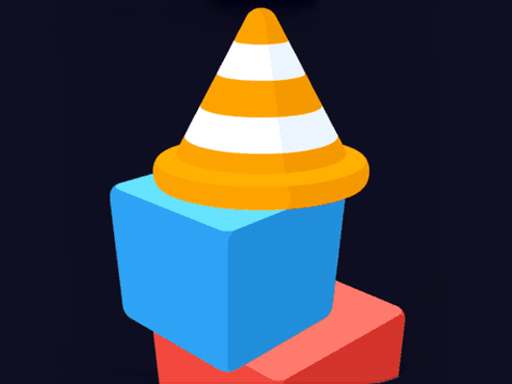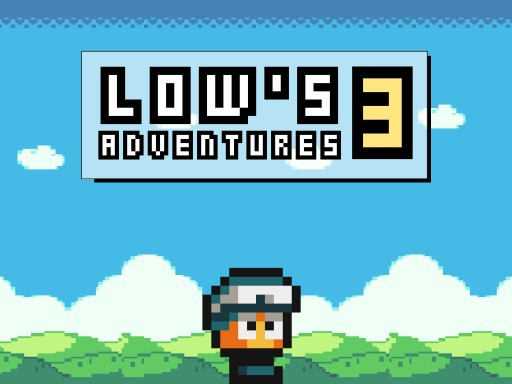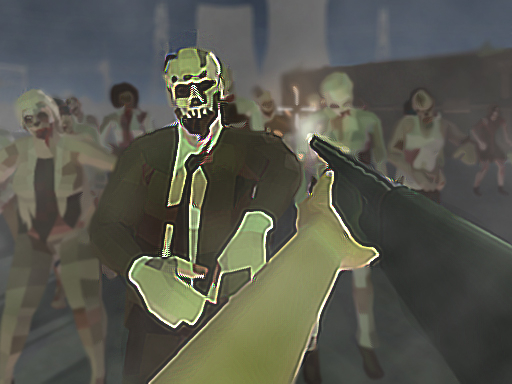HTML5 games are lightweight, fast, and accessible directly through a web browser, but your experience can be significantly improved with the right Chrome extensions. Whether you want to boost performance, reduce lag, or customize your gameplay, this guide will show you how to enhance your HTML5 gaming experience using Chrome extensions.
1. Why Use Chrome Extensions for HTML5 Gaming?
Chrome extensions can optimize your browser settings, improve game performance, and even add new functionalities to your gaming sessions. Here are some benefits:
Improved Performance: Reduce lag and boost frame rates.
Ad Blocking: Remove intrusive ads that can slow down gameplay.
Customization: Adjust controls, add overlays, or modify game settings.
Better Input Support: Enable game controllers or keyboard remapping.
2. Best Chrome Extensions for HTML5 Gaming
1. uBlock Origin – Block Ads and Pop-Ups
Removes annoying ads and pop-ups from gaming websites.
Reduces distractions and improves loading speeds.
2. Web Boost – Speed Up Load Times
Caches game elements for faster loading.
Reduces unnecessary background processes.
3. Dark Reader – Eye-Friendly Gaming
Adds a dark mode to game sites, reducing eye strain.
Customizable brightness and contrast settings.
4. Gamepad API Tester – Enable Controller Support
Allows you to configure and test game controllers.
Works with Xbox, PlayStation, and generic USB controllers.
5. Tampermonkey – Customize and Enhance Games
Lets you install scripts to tweak in-game settings.
Used for enabling features like auto-clickers and UI mods.
6. Fullscreen Anything – Expand Your Game to Fullscreen
Forces fullscreen mode on any HTML5 game.
Removes unnecessary browser UI elements for better immersion.
3. How to Install and Use Chrome Extensions for Gaming
Step 1: Open the Chrome Web Store
Visit Chrome Web Store.
Step 2: Search for the Extension
Use the search bar to find the extensions listed above.
Step 3: Install and Enable
Click “Add to Chrome” and confirm the installation.
Go to chrome://extensions/ to manage installed extensions.
Step 4: Configure for Gaming
Open the extension settings to adjust features.
Customize keyboard shortcuts, game settings, or performance optimizations.
4. Tips for an Optimized HTML5 Gaming Experience
Limit Open Tabs – Too many tabs slow down browser performance.
Enable Hardware Acceleration – Improves graphics rendering.
Clear Cache Regularly – Reduces lag in online games.
Use a Gaming Browser – Consider Opera GX or Brave for better performance.
Conclusion
By using the right Chrome extensions, you can significantly enhance your HTML5 gaming experience. Whether it's blocking ads, improving performance, or adding new functionalities, these tools make browser gaming smoother and more enjoyable. Try them out today and level up your HTML5 gaming sessions!