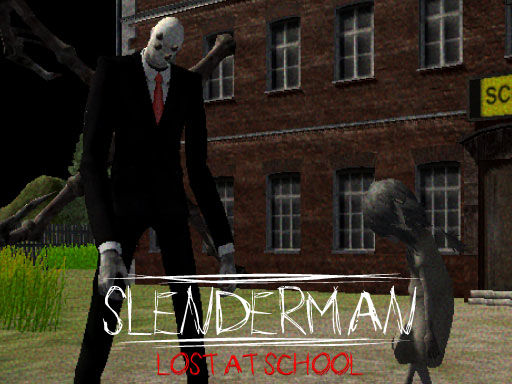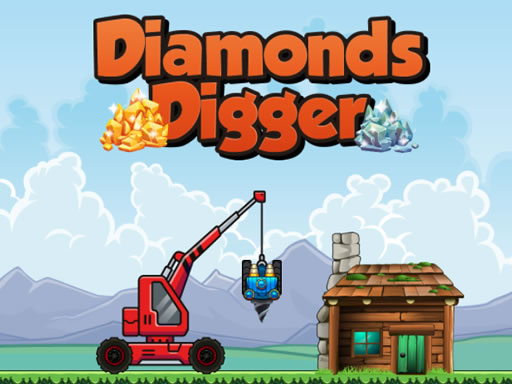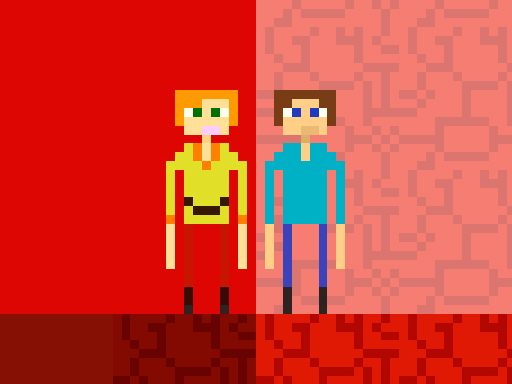Syncing progress in HTML5 mobile games ensures that your game data is saved across multiple devices and that you don’t lose your achievements or progress when switching between devices or reinstalling the game. Since HTML5 games are web-based, syncing progress often relies on cloud storage or account-based systems. Here are several ways to sync progress in mobile HTML5 games:
1. Using Cloud Storage (e.g., Google Play, iCloud)
Many modern HTML5 games integrate with cloud storage services like Google Play (for Android) or iCloud (for iOS). These services allow game progress to be stored remotely, meaning you can sync your data across different devices.
How It Works:
- Google Play (Android) or iCloud (iOS) can store your game progress if the game integrates with these services. You need to be logged into your Google or Apple account while playing.
- When you switch devices, your progress will sync as long as you use the same account on both devices.
- This syncing method is automatic if the game is compatible with cloud saves, so once you install the game on another device and log in with the same account, your progress should be automatically restored.
Steps for Google Play (Android):
- Make sure your device is signed into your Google account.
- Open the HTML5 game that supports Google Play Services.
- The game should sync progress automatically to your Google Play account.
- Install the same game on another Android device, and log in with your Google account to sync the progress.
Steps for iCloud (iOS):
- Ensure you are logged into your iCloud account on your iOS device.
- Open the game that supports iCloud syncing.
- Your progress will be saved to iCloud.
- Install the game on another device and sign in with the same Apple ID to sync your progress.
2. Creating an Account or Signing into a Service
Some HTML5 games require you to create an account or log in with a social media or third-party service (e.g., Facebook, Google, Twitter) to sync progress.
How It Works:
- By creating an account in the game or logging in with a third-party service, the game can link your game data to your profile.
- Your game progress is stored on the game’s servers, allowing you to log in from any device and access your progress.
- Popular HTML5 games like Farmville or Candy Crush often offer login features that sync progress via their own servers or via services like Facebook.
Steps for Account-Based Syncing:
- Create an account within the game or log in using an existing social media account (Google, Facebook, etc.).
- Your game progress will be saved to the server associated with your account.
- On a new device, install the same game and log in with the same account.
- Your progress should be automatically synced from the server.
3. Using Web-Based Syncing (via Browser)
In some cases, HTML5 games sync progress through browser-based methods, such as saving game data in local storage or cookies that are shared between devices or browsers. This method works well if you're using the same browser across multiple devices.
How It Works:
- Some HTML5 games use localStorage (a browser feature) to store progress directly in your browser’s storage.
- This method can sync your game progress across different devices if you use the same browser and log into the same account.
- The synchronization is more limited than cloud storage but is often used in games that don’t require an external service to manage progress.
Steps for Browser Syncing:
- Make sure you're playing the game on a browser that supports localStorage (e.g., Chrome, Safari, or Firefox).
- Play the game and ensure your progress is saved to localStorage or cookies.
- When switching devices, open the game in the same browser, and your progress may sync automatically if the game uses local storage.
4. Using a Game-Specific Syncing Feature
Some HTML5 games have built-in syncing features that store your progress on their servers, even if you don't create an account or log in with social media. These games provide an option for syncing progress across devices via a unique syncing code or other built-in features.
How It Works:
- Many HTML5 games have their own progress sync system, which may involve saving your data to their servers.
- Some games provide a sync code or QR code that you can scan or enter on another device to load your progress.
Steps for Game-Specific Syncing:
- Open the game on your current device and find the sync option in the menu or settings.
- The game will generate a sync code or QR code.
- On your second device, open the game and enter the sync code or scan the QR code to transfer your progress.
5. Manual Backup (via Files)
Some games allow you to manually back up your progress via downloadable game data or files. This method can be useful if the game doesn't support cloud syncing or account-based logins.
How It Works:
- Some games provide an option to export or download your progress, usually in the form of a save file.
- You can then upload or transfer the save file to another device to restore your progress.
Steps for Manual Backup:
- Open the game on your device and find the option to export or back up your progress (usually in the settings or profile section).
- Download the save file to your device or cloud storage (Google Drive, Dropbox, etc.).
- On your second device, open the game and find the option to import the save file.
- Load your progress on the new device.
Conclusion
Syncing progress in mobile HTML5 games can be done in several ways, depending on the game’s functionality and the tools it uses. Whether through cloud storage, account syncing, browser-based syncing, or manual backup, the method you choose will depend on the game and how you prefer to play across multiple devices. By leveraging one or more of these methods, you can ensure that your progress is always available, no matter which device you are using.