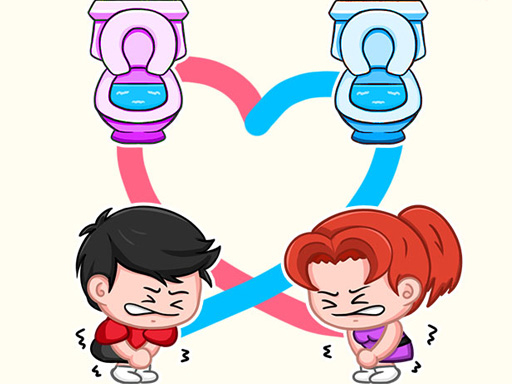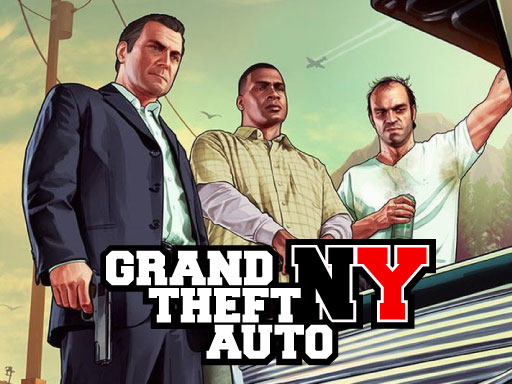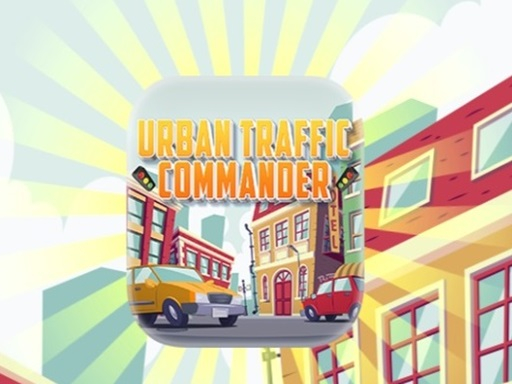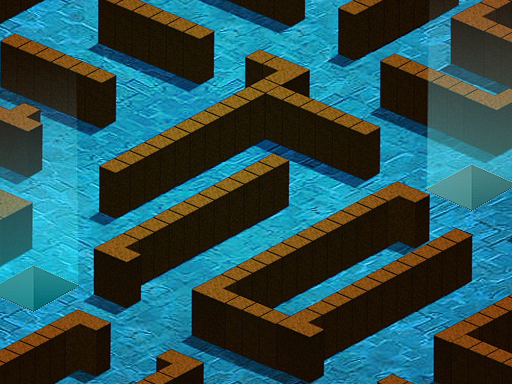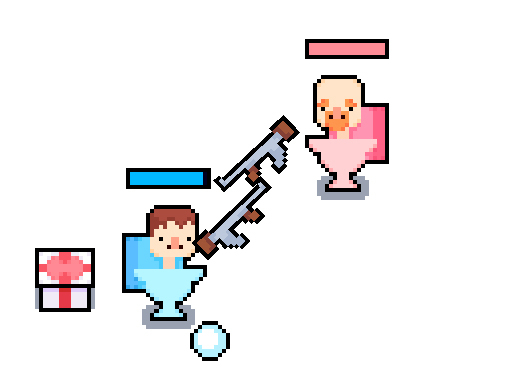Streaming HTML5 games on Twitch is a great way to share browser-based gaming experiences with an audience. Unlike traditional games that require downloads or installations, HTML5 games run directly in a web browser, making them highly accessible for both streamers and viewers. This guide will help you set up and optimize your HTML5 game streaming experience on Twitch.
1. Choose the Right HTML5 Game for Streaming
Not all HTML5 games are ideal for streaming. Select games that are visually engaging and have multiplayer or competitive elements to keep your audience entertained.
Recommended HTML5 Games for Streaming:
Krunker.io – Fast-paced FPS with multiplayer action.
ZombsRoyale.io – Battle Royale survival game.
Mad World – MMORPG with immersive graphics.
Shell Shockers – Egg-based shooter with real-time combat.
2. Set Up Streaming Software
To broadcast your gameplay on Twitch, you’ll need streaming software. The most popular options include:
Recommended Streaming Software:
OBS Studio (Open Broadcaster Software) – Free and widely used for Twitch streaming.
Streamlabs OBS – User-friendly with built-in overlays and alerts.
XSplit – Great for professional-quality streams.
Steps to Set Up OBS Studio:
Download and install OBS Studio from obsproject.com.
Open OBS and go to Settings > Stream.
Select Twitch as your streaming platform and enter your Stream Key (found in your Twitch dashboard).
Add a new Display Capture or Window Capture source to capture the browser running your HTML5 game.
Adjust resolution and bitrate for optimal streaming performance.
3. Optimize Game and Stream Settings
Since HTML5 games run in a browser, it’s essential to optimize your settings to ensure smooth gameplay and streaming quality.
Browser Optimization Tips:
Use Google Chrome or Mozilla Firefox for better performance.
Close unnecessary tabs and extensions to free up system resources.
Enable Hardware Acceleration in browser settings.
Recommended Stream Settings (for OBS):
Resolution: 720p or 1080p.
Bitrate: 2500–6000 Kbps (depends on internet speed).
FPS: 30–60 FPS.
Encoder: x264 or NVIDIA NVENC (for smoother performance).
4. Engage with Your Audience
Interacting with your viewers is crucial for growing your Twitch channel. Here’s how to keep your audience engaged while streaming HTML5 games:
Tips for Audience Engagement:
Use Twitch Chat to interact with viewers in real time.
Enable alerts for new followers, subscribers, and donations.
Add a webcam overlay for a more personal connection.
Host giveaways or challenges to encourage participation.
5. Monetize Your HTML5 Game Streams
Once you start building an audience, you can monetize your streams through various Twitch features.
Ways to Monetize:
Twitch Affiliate & Partner Program – Earn from subscriptions, ads, and Bits.
Sponsorships – Partner with game developers to promote their HTML5 games.
Donations & Tips – Use platforms like Streamlabs or PayPal.
Affiliate Links – Promote gaming gear and earn commissions.
Conclusion
Streaming HTML5 games on Twitch is a fun and accessible way to share browser-based gaming experiences. By choosing the right games, optimizing your streaming setup, and engaging with your audience, you can create an entertaining and successful Twitch stream. Set up your stream today and start growing your community!