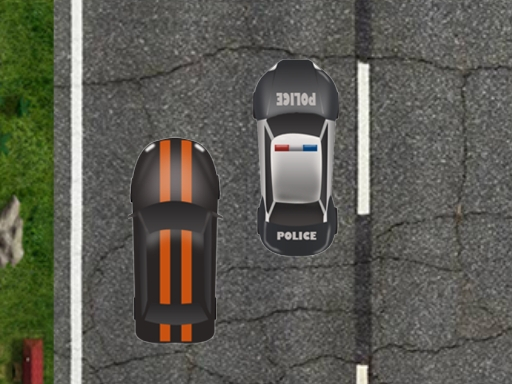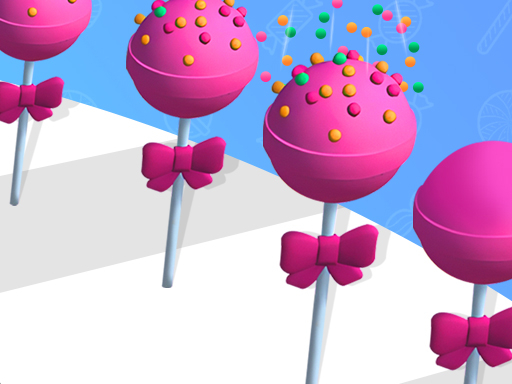Unlike traditional PC or console games, HTML5 games run directly in the browser and don’t always have built-in save functions. However, many modern HTML5 games do offer ways to save progress using browser storage, cloud sync, or user accounts. This guide explores different methods to save your progress and continue your game seamlessly.
1. Understanding How HTML5 Games Save Progress
HTML5 games typically use one of the following methods to store progress:
Common Save Methods:
Local Storage (Browser-Based Save) – Saves data in your browser.
Cookies – Stores small game progress data but may expire.
Cloud Saves – Requires an account to sync progress online.
Manual Save Codes – Some games provide save codes to re-enter later.
2. Using Local Storage to Save Progress
Many HTML5 games use Local Storage to save progress automatically in your browser.
How It Works:
The game stores your progress in the browser’s local storage.
This data remains even after closing the game, unless manually cleared.
Works only in the same browser and device.
How to Ensure Local Storage Works:
Use the same browser every time you play.
Do not clear cache or browsing data if you want to keep your save.
Enable cookies and JavaScript, as some games rely on them.
3. Creating an Account for Cloud Saves
Some HTML5 games allow you to create an account and save progress online.
Benefits:
Allows cross-device progress (play on different devices).
Saves progress even if you clear browser data.
Protects your game data from accidental loss.
How to Enable Cloud Saves:
Check if the game offers sign-in options (Google, Facebook, or email login).
Register an account and log in before playing.
Ensure the game syncs progress automatically.
4. Using Save Codes or Manual Save Files
Older or simpler HTML5 games may not have automatic saves but provide save codes.
How It Works:
After playing, the game provides a unique code.
You copy and save this code (usually in a text file).
To continue later, re-enter the code in the game’s load section.
Best Practices:
Save the code in a safe place (notepad, cloud storage, or email).
Ensure you copy it correctly to avoid errors.
5. Syncing Progress with Cloud Storage Extensions
If a game doesn’t support cloud saves, you can use third-party browser extensions.
Recommended Tools:
Google Chrome Sync – Saves browser storage data to your Google account.
Firefox Sync – Syncs game data across devices.
Session Manager Extensions – Helps store and reload game sessions.
6. Avoiding Loss of Game Progress
To prevent losing your saved progress, follow these tips:
Dos:
Use the same browser and device consistently.
Backup save files if the game provides a save function.
Sign in if the game offers cloud saves.
Bookmark the game’s URL for easy access.
Don’ts:
Do not clear cookies or cache if using local storage.
Avoid incognito mode, as it prevents saving progress.
Do not switch browsers without checking if progress syncs.
Conclusion
Saving progress in HTML5 games depends on the game’s storage method. Whether using local storage, cloud accounts, save codes, or extensions, following these steps ensures you don’t lose progress. Always check the game’s save options before playing and back up your progress whenever possible. Happy gaming!