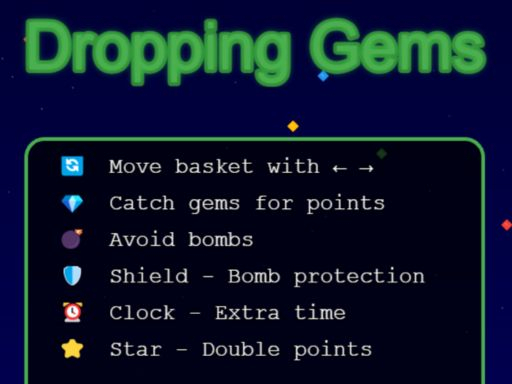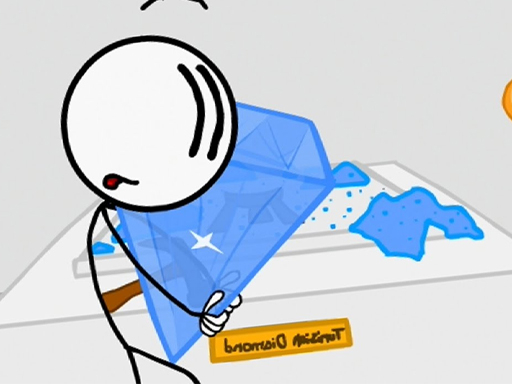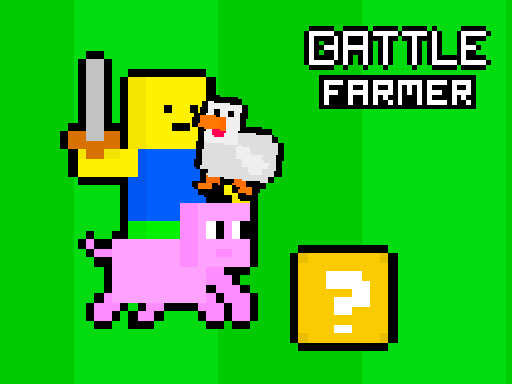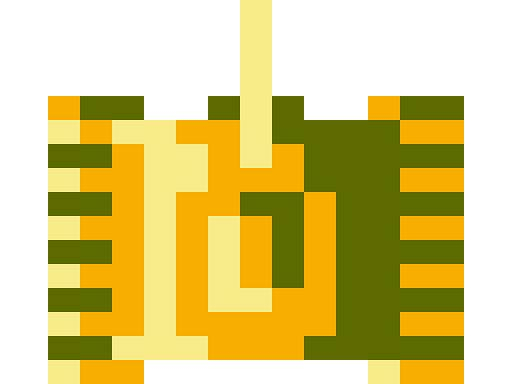Streaming and recording HTML5 gameplay is a great way to share your favorite browser games with friends, grow an online audience, or create gaming tutorials. Unlike traditional PC or console games, HTML5 games run directly in the browser, which requires specific tools and techniques to capture high-quality footage.
In this guide, we’ll cover the best ways to record and stream HTML5 gameplay, the tools you need, and tips for optimizing your setup.
1. Choosing the Right Recording and Streaming Software
To capture smooth gameplay, you’ll need software that supports browser window recording and high-quality streaming.
Best Software for Recording HTML5 Games:
OBS Studio (Open Broadcaster Software) – Free, powerful, and widely used for both recording and streaming.
Bandicam – Lightweight and optimized for window capture.
Camtasia – Ideal for tutorials and high-quality recording.
Screencast-O-Matic – Simple browser-based recorder.
Best Software for Streaming HTML5 Games:
OBS Studio – Supports Twitch, YouTube, and Facebook Live.
XSplit Broadcaster – Great for professional-quality streaming.
Streamlabs – User-friendly interface with built-in alerts and overlays.
Restream – Allows multi-platform streaming simultaneously.
2. Setting Up OBS Studio for HTML5 Game Recording
OBS Studio is the best free tool for capturing and streaming HTML5 gameplay. Follow these steps to set it up:
Steps to Record an HTML5 Game with OBS:
Download and Install OBS Studio from the official website.
Open OBS and Click on ‘Sources’ → ‘Add’ → ‘Window Capture’.
Select Your Browser Window running the HTML5 game.
Adjust the Resolution and FPS to match your game settings.
Set the Output Directory for saving recordings.
Click ‘Start Recording’ to begin capturing gameplay.
Tips for Best Recording Quality:
Set OBS to 1080p or 720p for clear video quality.
Increase FPS to 60 for smoother gameplay recording.
Enable Hardware Encoding (NVENC/AMD) for better performance.
Use a separate audio input for commentary if needed.
3. How to Stream HTML5 Games Live
Streaming an HTML5 game is similar to recording but requires a stable internet connection and optimized settings.
Steps to Stream HTML5 Games with OBS:
Go to ‘Settings’ → ‘Stream’ and Select Your Platform (Twitch, YouTube, Facebook Live, etc.).
Enter Your Stream Key (found in your streaming platform settings).
Add a Webcam and Microphone Input if needed.
Optimize Bitrate (2500-6000 Kbps) for smoother streaming.
Click ‘Start Streaming’ to go live!
Streaming Tips:
Use Ethernet Instead of Wi-Fi to reduce lag.
Engage with Viewers using chat overlays and alerts.
Monitor CPU Usage to prevent frame drops.
Set Keyframe Interval to 2 for a stable stream.
4. Recording and Streaming Directly from the Browser
If you prefer not to use external software, you can use browser-based tools.
Best Online Tools for Recording HTML5 Gameplay:
Loom – Easy browser recording with cloud storage.
ScreenRec – Lightweight and no-install screen capture.
Screencastify (Chrome Extension) – Simple and great for sharing.
Best Online Tools for Streaming HTML5 Games:
StreamYard – Web-based live streaming with multi-platform support.
YouTube Live – Direct browser streaming via YouTube.
Facebook Gaming – Allows direct HTML5 game streaming.
5. Optimizing Browser Performance for Recording and Streaming
To ensure a smooth recording and streaming experience, optimize your browser for performance:
Browser Performance Tips:
Use a High-Performance Browser (Chrome, Firefox, Edge, Opera GX).
Enable Hardware Acceleration in browser settings.
Close Unnecessary Tabs and Extensions to free up memory.
Use Full-Screen Mode to capture only the game window.
Disable Background Apps that may interfere with CPU usage.
Conclusion
Recording and streaming HTML5 gameplay is easier than ever with the right tools and settings. Whether you use OBS Studio, browser-based software, or online streaming platforms, you can share your gameplay with the world in high quality. By optimizing your browser performance and recording settings, you’ll ensure a lag-free, professional experience.
With these tips and tools, you’re ready to record and stream HTML5 games like a pro!