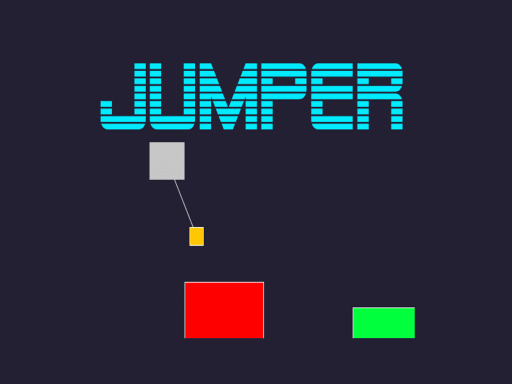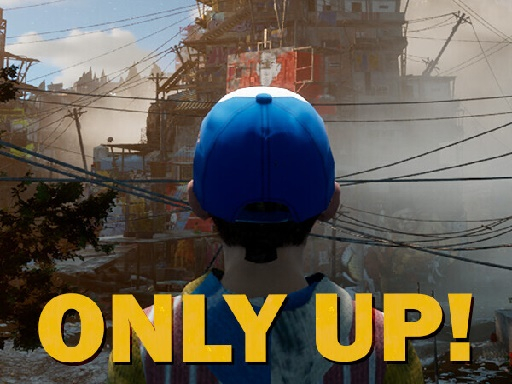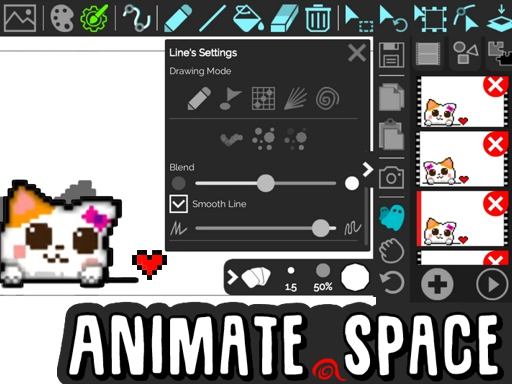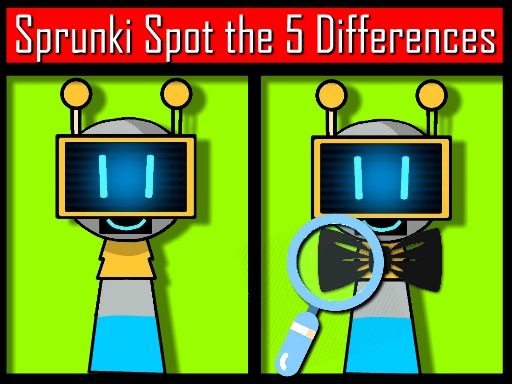HTML5 games offer a convenient and accessible way to enjoy gaming without the need for downloads or high-end hardware. However, performance issues like lag, slow loading times, and crashes can occur if your browser is not optimized properly. By tweaking a few settings and making the right adjustments, you can significantly enhance your gaming experience.
This guide will walk you through browser optimization techniques to ensure smooth, lag-free HTML5 gaming on any device.
1. Choose the Best Browser for HTML5 Gaming
Not all browsers handle HTML5 games equally. Some offer better performance, stability, and support for web technologies like WebGL and WebAssembly. Here are the top choices:
Best Browsers for HTML5 Gaming:
✅ Google Chrome – Best for overall performance and WebGL support
✅ Mozilla Firefox – Good memory management and stability
✅ Microsoft Edge (Chromium-based) – Optimized for Windows and smooth performance
✅ Opera GX – A gaming-focused browser with RAM and CPU limiters
✅ Brave – Blocks ads and trackers for a faster experience
Quick Tip:
👉 Avoid using outdated browsers like Internet Explorer, as they lack proper HTML5 support.
2. Enable Hardware Acceleration for Better Graphics
Hardware acceleration allows your GPU (graphics card) to handle game rendering instead of relying solely on the CPU. This can reduce lag and improve frame rates in HTML5 games.
How to Enable Hardware Acceleration:
🔹 Google Chrome:
- Open Chrome and go to
chrome://settings/ - Scroll down and click "Advanced"
- Under System, toggle "Use hardware acceleration when available" ON
- Restart your browser
🔹 Mozilla Firefox:
- Open Firefox and go to
about:preferences - Scroll to "Performance"
- Uncheck "Use recommended performance settings"
- Check "Use hardware acceleration when available"
🔹 Microsoft Edge:
- Open Edge and go to
edge://settings/ - Navigate to System
- Enable "Use hardware acceleration when available"
🔹 Opera:
- Open Opera and go to
opera://settings/ - Search for Hardware Acceleration
- Enable it and restart Opera
Why It Helps:
✔ Reduces CPU load
✔ Improves FPS (frames per second)
✔ Enhances smooth animations in WebGL-based games
3. Close Unnecessary Tabs and Background Processes
Every open tab consumes RAM and CPU resources. Keeping multiple tabs open can slow down your game’s performance.
Optimization Steps:
✔ Close unused tabs and applications before launching a game
✔ Use Chrome’s Task Manager (Shift + Esc) to find and close memory-hogging processes
✔ Enable "Suspend inactive tabs" in browsers like Edge and Opera GX to free up RAM
4. Clear Cache and Disable Unnecessary Extensions
1. Clear Browser Cache & Cookies
Over time, stored cache files can slow down your browser. Clearing them can improve game loading times.
🔹 How to Clear Cache in Chrome, Edge, Firefox & Opera:
- Open browser settings and go to Privacy & Security
- Select Clear Browsing Data
- Choose Cached images and files and Cookies
- Click Clear Data
2. Disable Unnecessary Extensions & Add-ons
Extensions like ad blockers, VPNs, and social media integrations consume CPU resources and slow down games.
🔹 How to Disable Extensions:
- Chrome:
chrome://extensions/ - Firefox:
about:addons - Edge:
edge://extensions/ - Opera:
opera://extensions/
🚀 Recommended: Keep only essential extensions like an ad blocker to prevent unnecessary ads in games.
5. Use a Lightweight Gaming Browser (Opera GX)
If you want a browser designed for gaming, try Opera GX. It has built-in performance optimizations like:
🎮 RAM & CPU limiter – Prevents your browser from using too much memory
🎮 Network limiter – Ensures smooth online gaming by controlling bandwidth usage
🎮 Built-in ad blocker – Blocks intrusive ads for faster game loading
🔗 Download Opera GX: https://www.opera.com/gx
6. Enable WebGL for Smoother Graphics
WebGL (Web Graphics Library) improves 3D graphics rendering in HTML5 games.
🔹 How to Enable WebGL:
Chrome & Edge:
- Open
chrome://flags/oredge://flags/ - Search for WebGL and enable it
- Restart your browser
- Open
Firefox:
- Go to
about:config - Search for webgl.force-enabled
- Set it to true
- Go to
🔹 Test WebGL Support: https://get.webgl.org/
✔ Why WebGL Matters:
- Improves 3D graphics rendering
- Reduces frame rate drops
- Supports more advanced HTML5 games
7. Use Full-Screen Mode for Maximum Performance
🔹 How to Enter Full-Screen Mode:
📌 Press F11 on Windows / Mac to go full-screen
📌 Click the full-screen button inside the game (if available)
Benefits:
✔ Reduces distractions
✔ Increases performance by disabling UI elements
✔ Prevents accidental tab switching
8. Optimize Network Settings for Online HTML5 Games
If you experience lag or slow loading, your internet connection may be the issue.
Optimization Tips:
📶 Use a wired Ethernet connection instead of WiFi for lower latency
📶 Close bandwidth-heavy apps (e.g., streaming, downloads)
📶 Change DNS settings to a faster server (Google DNS: 8.8.8.8 / 8.8.4.4)
9. Keep Your Browser Updated
Outdated browsers may struggle with new HTML5 features. Always update your browser to the latest version for better performance and security.
🔹 Check for Updates:
- Chrome:
chrome://settings/help - Firefox:
about:preferences#general→ Scroll to Firefox Updates - Edge:
edge://settings/help - Opera:
opera://update/
10. Use Browser Flags for Advanced Performance Boost
For advanced users, browser flags allow additional tweaks to improve gaming performance.
Best Flags for Chrome & Edge:
- Enable Zero-Copy Rasterizer (
chrome://flags/#enable-zero-copy) – Improves rendering performance - Override Software Rendering List (
chrome://flags/#ignore-gpu-blocklist) – Ensures WebGL is used - Increase Raster Threads (
chrome://flags/#num-raster-threads) – Enhances frame rate
🛠 Warning: Flags are experimental, so use with caution.
Conclusion
Optimizing your browser can make a huge difference in how smoothly HTML5 games run. By choosing the right browser, enabling hardware acceleration, clearing cache, and adjusting settings, you can enjoy faster loading times, higher frame rates, and an overall better gaming experience.
🔹 Final Quick Optimization Checklist:
✅ Use a fast browser like Chrome, Edge, or Opera GX
✅ Enable hardware acceleration & WebGL
✅ Close unnecessary tabs and extensions
✅ Clear cache and cookies regularly
✅ Optimize network settings for better online performance
✅ Keep your browser updated
Try these tweaks, and enjoy lag-free HTML5 gaming today! 🎮