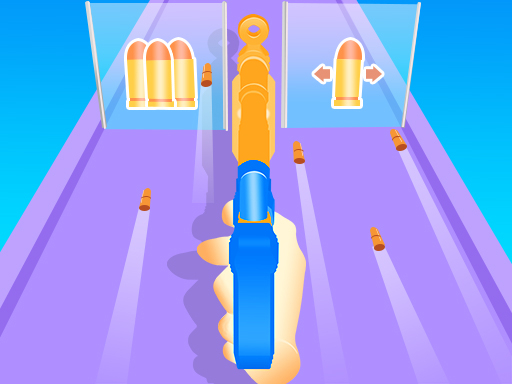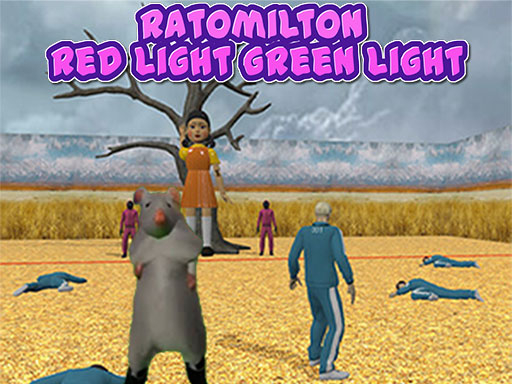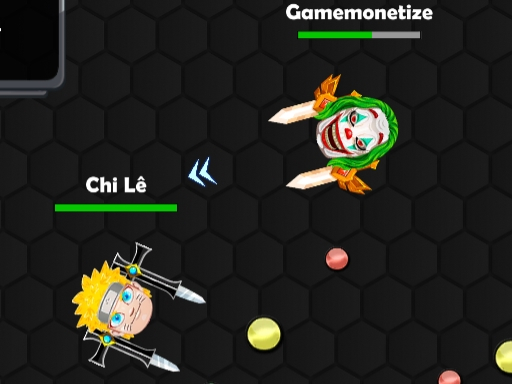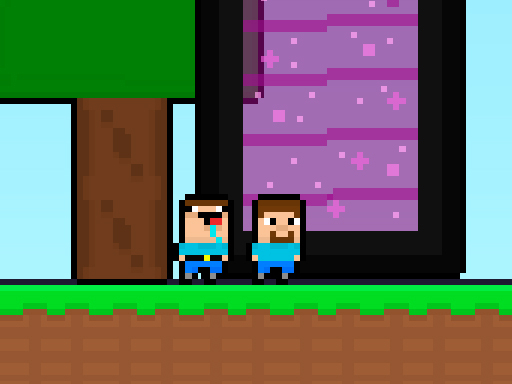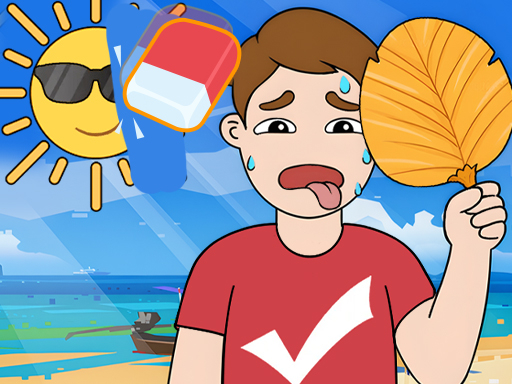Progressive Web Apps (PWAs) allow you to install HTML5 games on your device, providing a smoother experience with offline play, fullscreen mode, and faster loading times. Many modern HTML5 games are built as PWAs or can be manually installed as one. Here’s how you can install and play HTML5 games as PWAs on different devices.
1. What is a PWA?
A Progressive Web App (PWA) is a web application that behaves like a native app on your device. It runs in a separate window, loads quickly, and can work offline if designed for it. Many HTML5 game developers use PWA technology to enhance the user experience.
2. How to Check if an HTML5 Game Supports PWA
To install an HTML5 game as a PWA, check for:
- A “Install” or “Add to Home Screen” prompt when visiting the game in your browser.
- A service worker (background script) that allows offline play.
- A manifest.json file, which contains app details like icons, name, and settings.
3. Installing HTML5 Games as a PWA on Different Devices
On Google Chrome (Desktop & Android)
- Open the game in Chrome.
- Look for the install icon (a small monitor with a down arrow) in the address bar.
- Click “Install” or “Add to Home Screen” if prompted.
- The game will now appear on your desktop or app drawer like a native app.
On Microsoft Edge (Desktop & Mobile)
- Open the game in Edge.
- Click the three-dot menu in the top-right corner.
- Select “Apps” > “Install this site as an app”.
- The game will be available as a standalone app in your Start menu or app list.
On Safari (iPhone & iPad)
- Open the game in Safari.
- Tap the Share button (square with an arrow).
- Select “Add to Home Screen”.
- The game will now appear on your home screen like a regular app.
4. Benefits of Playing HTML5 Games as a PWA
- Faster Load Times – Caches game assets for quicker access.
- Offline Play – Works without an internet connection (if supported).
- Fullscreen Mode – Immersive gaming without browser UI.
- No Need for an App Store – Install games directly from the web.
5. Uninstalling a PWA HTML5 Game
- On desktop, right-click the app icon and select Uninstall.
- On mobile, long-press the app icon and tap Remove or Uninstall.
Conclusion
Installing HTML5 games as a PWA enhances performance, accessibility, and user experience. Whether you’re on a PC, Android, or iOS device, following these simple steps will let you enjoy your favorite browser games like native apps.