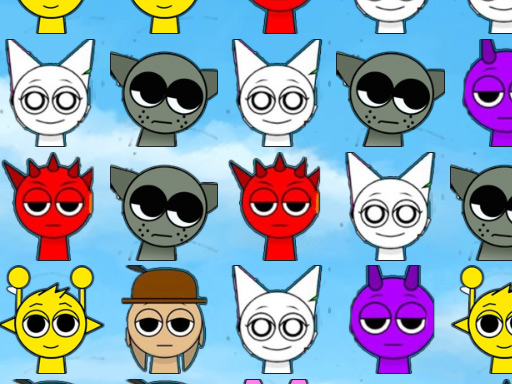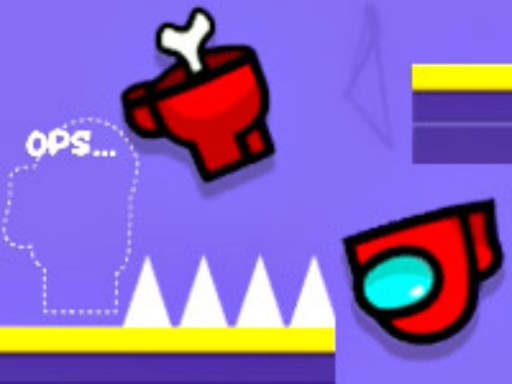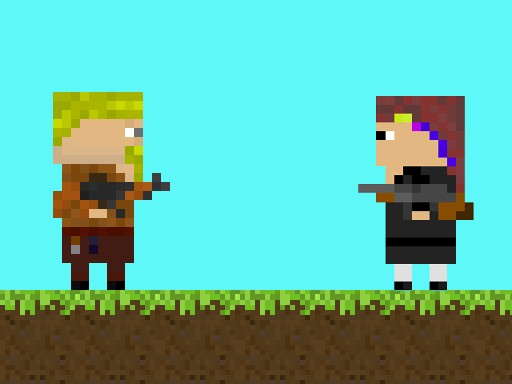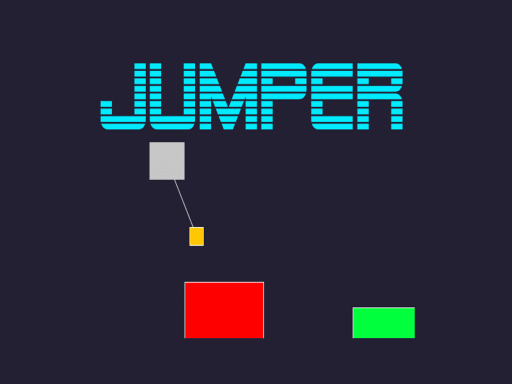Playing HTML5 games in fullscreen mode enhances immersion and improves the gaming experience by eliminating distractions. Many browsers support fullscreen functionality, but knowing how to activate it across different platforms is essential. This guide will help you enable fullscreen mode in HTML5 games on various devices and browsers.
1. Why Play HTML5 Games in Fullscreen Mode?
Better Immersion – Eliminates browser UI elements for an uninterrupted experience.
Larger Viewing Area – Expands the game display for improved visibility.
Improved Controls – Reduces accidental clicks outside the game window.
Enhanced Performance – Some browsers optimize rendering in fullscreen mode.
2. How to Enable Fullscreen Mode in Different Browsers
1. Google Chrome
Press
F11on Windows orCmd + Shift + Fon macOS.Right-click within the game and look for a Fullscreen option if available.
Some games have a fullscreen button—click it to enter full-screen mode.
2. Mozilla Firefox
Press
F11to toggle fullscreen mode.Right-click the game area and select Fullscreen if the game supports it.
3. Opera GX
Use
F11or click the Fullscreen icon in the game if available.Some HTML5 games may require enabling fullscreen from the browser settings.
4. Microsoft Edge
Press
F11to activate fullscreen mode.Click the three-dot menu (
...) in the top-right corner and select Fullscreen.
5. Safari (Mac & iOS)
Click the green fullscreen button in the top-left corner of the window.
On iPhone/iPad, tap the fullscreen icon within the game if supported.
Use
Cmd + Ctrl + Fto toggle fullscreen mode on macOS.
3. How to Enable Fullscreen Mode in Specific Games
1. Using the Game's Built-in Fullscreen Option
Many HTML5 games have a fullscreen button (usually found in the game settings or UI).
Click the button to expand the game to fullscreen.
2. Using Browser Developer Tools (For Games Without Fullscreen Option)
Right-click the game and select Inspect.
Look for
<canvas>or<iframe>elements and check if they support fullscreen mode.Some games can be forced into fullscreen using JavaScript commands.
4. Troubleshooting Fullscreen Issues
Fullscreen Mode Exits Unexpectedly?
Disable browser extensions that may interfere (e.g., ad blockers).
Try another browser to check compatibility.
Ensure your game supports fullscreen mode.
Game Appears Zoomed-In or Cropped?
Adjust screen resolution settings in the browser.
Use
Ctrl + 0(Windows) orCmd + 0(Mac) to reset zoom.
Conclusion
Enabling fullscreen mode in HTML5 games enhances your gaming experience by providing a distraction-free environment and better immersion. Most modern browsers support fullscreen with simple keyboard shortcuts or built-in game options. If you encounter issues, tweaking browser settings or using an alternative browser can often resolve them. Enjoy a seamless fullscreen gaming experience!