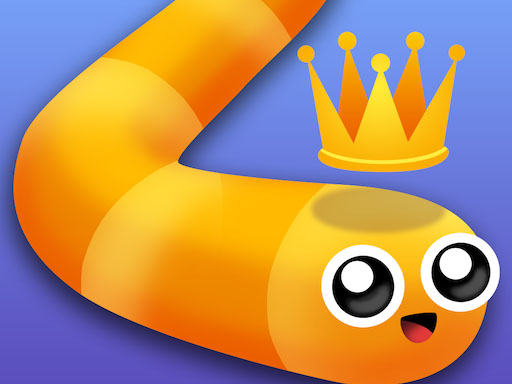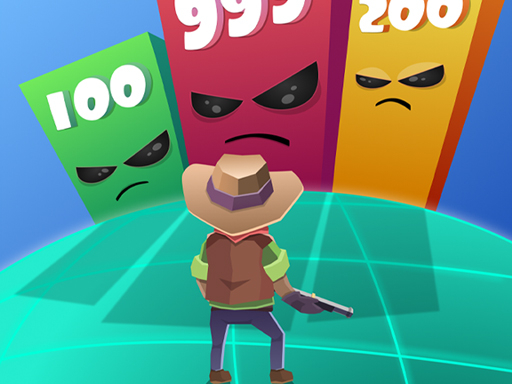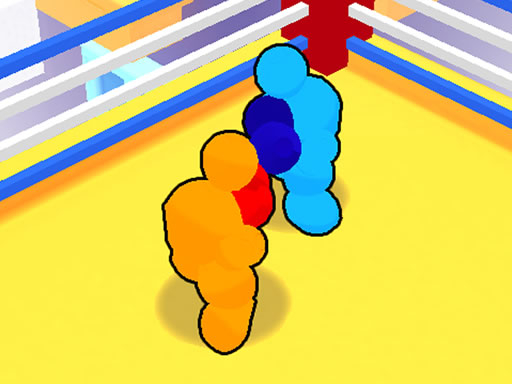Playing multiplayer HTML5 games with friends is a great way to enjoy gaming together online. Many HTML5 games offer private room features, allowing players to create exclusive matches without interference from strangers. This guide will walk you through the steps to create private rooms in popular multiplayer HTML5 games and provide tips for a seamless experience.
1. Find Games That Support Private Rooms
Not all multiplayer HTML5 games offer private rooms. Look for games that have customizable lobbies, password-protected rooms, or invite-only matchmaking.
Popular HTML5 Games with Private Room Features:
Krunker.io – Custom lobbies for private matches.
ZombsRoyale.io – Private game modes for friends.
Shell Shockers – Private match links.
Skribbl.io – Private lobbies for drawing games.
2. Creating a Private Room
Each game has a different method for setting up private rooms, but the general steps remain similar.
General Steps:
Launch the game in your browser.
Look for an option like “Custom Game,” “Private Lobby,” or “Create Room” in the multiplayer menu.
Set a room name and choose whether to protect it with a password or invite link.
Adjust settings such as game mode, map, or player limit if available.
Share the room code or link with your friends so they can join.
3. Inviting Friends to Join
Once the private room is created, invite your friends to join the game using one of the following methods:
Direct Link: Many games provide a unique URL that players can click to join directly.
Room Code: Some games generate a code that must be entered in the multiplayer menu.
Friend List System: If the game has a built-in friend list, send an invite through the game interface.
4. Optimizing Private Game Sessions
To ensure a smooth gaming experience, consider the following tips:
Network & Performance:
Use a stable internet connection to prevent lag.
Close unnecessary browser tabs to free up system resources.
Use Google Chrome or Firefox for the best performance.
In-Game Settings:
Adjust graphics settings to match your device’s capabilities.
Enable voice chat through external apps like Discord for better coordination.
Customize game rules (if possible) to enhance gameplay.
5. Alternatives: Using Third-Party Services
If a game doesn’t offer private lobbies, you can still create exclusive matches using third-party options:
Parsec – A remote desktop app that allows private multiplayer gameplay.
Discord Game Streaming – Share your game screen with friends and play together.
Private Servers – Some browser games allow custom servers for private matches.
Conclusion
Creating private rooms in multiplayer HTML5 games lets you enjoy uninterrupted matches with friends. By choosing the right games, setting up secure private lobbies, and optimizing your game settings, you can have a smooth and enjoyable multiplayer experience. Try these steps and start gaming with your friends today!