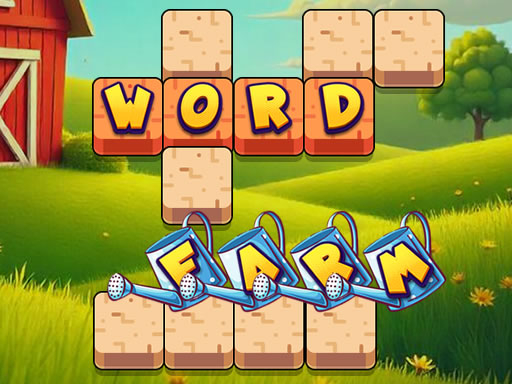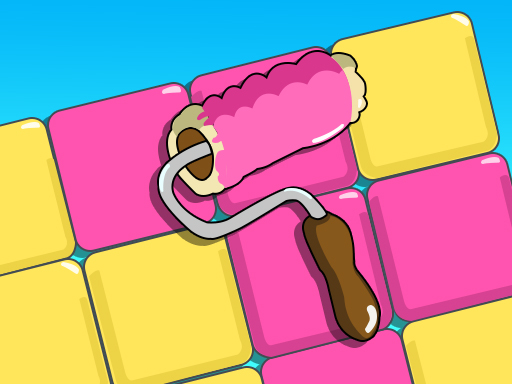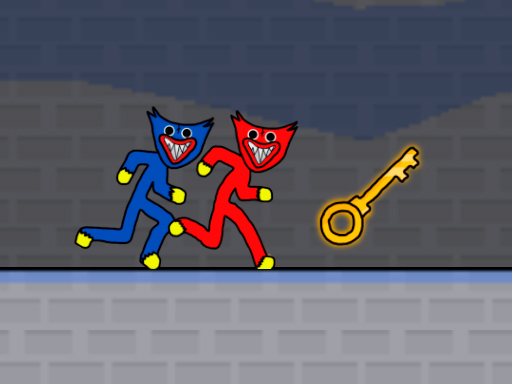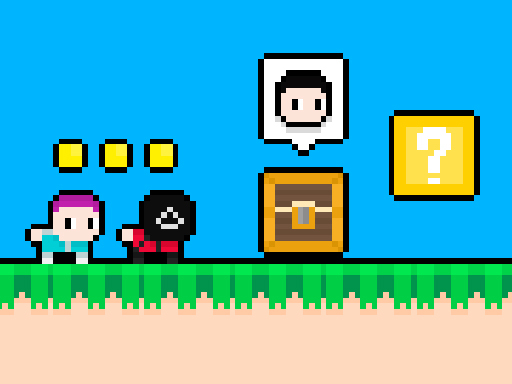Using a game controller for HTML5 games can enhance gameplay, providing better control and a more immersive experience. Many modern browsers support game controllers through the Gamepad API, allowing you to connect controllers like Xbox, PlayStation, or third-party gamepads to play HTML5 games seamlessly. This guide will help you connect and configure your game controller for HTML5 gaming.
1. Why Use a Game Controller for HTML5 Games?
Better Precision – Controllers offer more accurate controls compared to keyboards and touchscreens.
Comfortable Gameplay – Playing with a gamepad is more ergonomic for extended sessions.
Enhanced Experience – Many HTML5 games support controllers, improving immersion.
2. How to Connect a Game Controller to Your Device
1. Connecting via USB (Wired Controller)
Plug your controller into a USB port on your PC or Mac.
Most modern controllers (Xbox, PlayStation, etc.) will be automatically detected.
Open an HTML5 game that supports controllers and start playing.
2. Connecting via Bluetooth (Wireless Controller)
Windows/macOS:
Turn on your controller and put it in pairing mode.
Open Bluetooth settings and pair the controller.
Once connected, launch an HTML5 game.
Android/iOS:
Enable Bluetooth and pair your controller.
Open a browser and start an HTML5 game.
3. Testing Your Controller in a Browser
Visit a gamepad testing site like Gamepad Tester to check if your controller is working.
Ensure all buttons and analog sticks respond correctly.
If the controller is not recognized, restart your browser and try again.
4. Playing HTML5 Games with a Controller
1. Finding Games That Support Controllers
Some HTML5 games have built-in controller support.
Look for games that mention gamepad compatibility in their settings or descriptions.
2. Using Browser Extensions for Controller Support
Some games may not natively support controllers, but browser extensions like "Joystick Mapper" (for macOS) or "Gamepad API Enhancer" can help.
3. Configuring Your Controller for Games
Some games allow you to remap controller buttons.
Use third-party software like AntiMicro or Xpadder to map keyboard controls to your gamepad.
5. Troubleshooting Game Controller Issues
Controller Not Recognized?
Try a different USB port or re-pair Bluetooth.
Ensure the controller's firmware is up to date.
Restart the browser or try a different one (Chrome, Firefox, or Edge).
Game Not Responding to Inputs?
Check if the game explicitly supports controllers.
Use a mapping tool to bind keyboard controls to your controller.
Conclusion
Connecting a game controller to HTML5 games can improve gameplay, making controls more precise and comfortable. Most modern browsers support controllers via the Gamepad API, but some games may require additional configuration. By following the steps above, you can enjoy a better gaming experience with your favorite HTML5 titles!